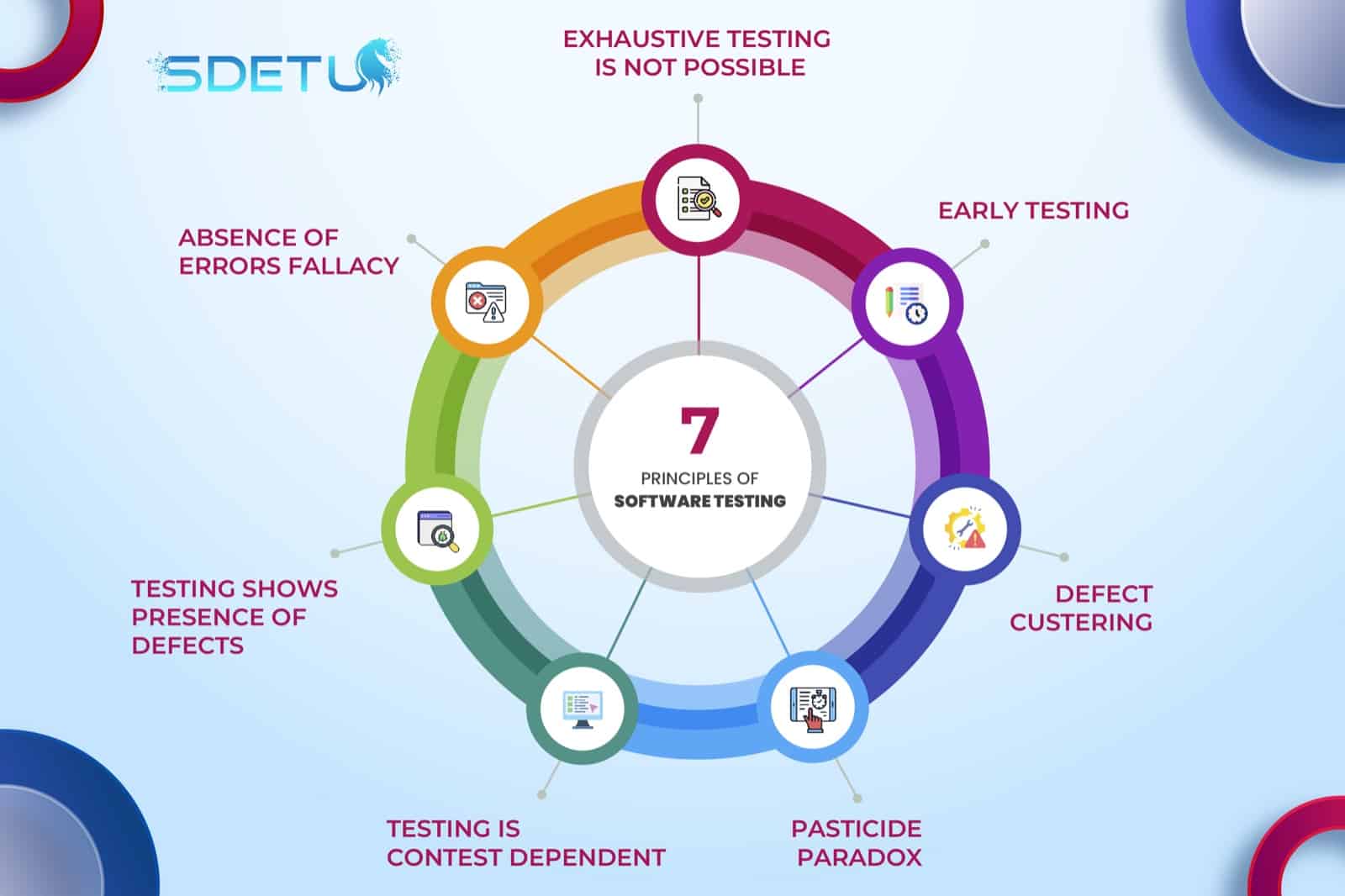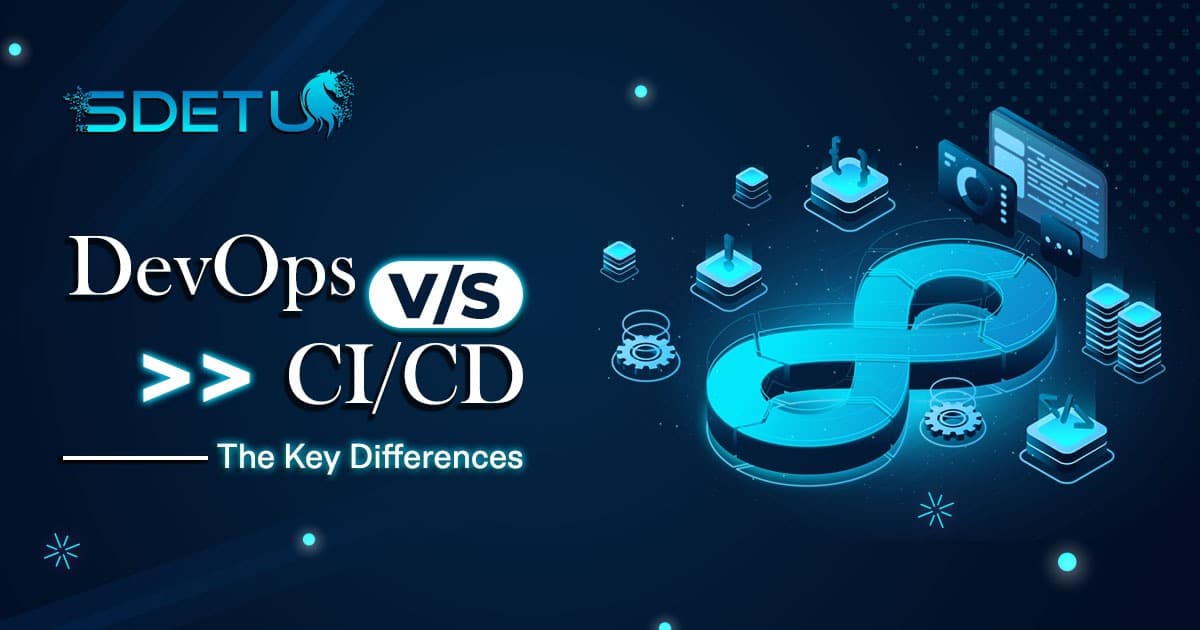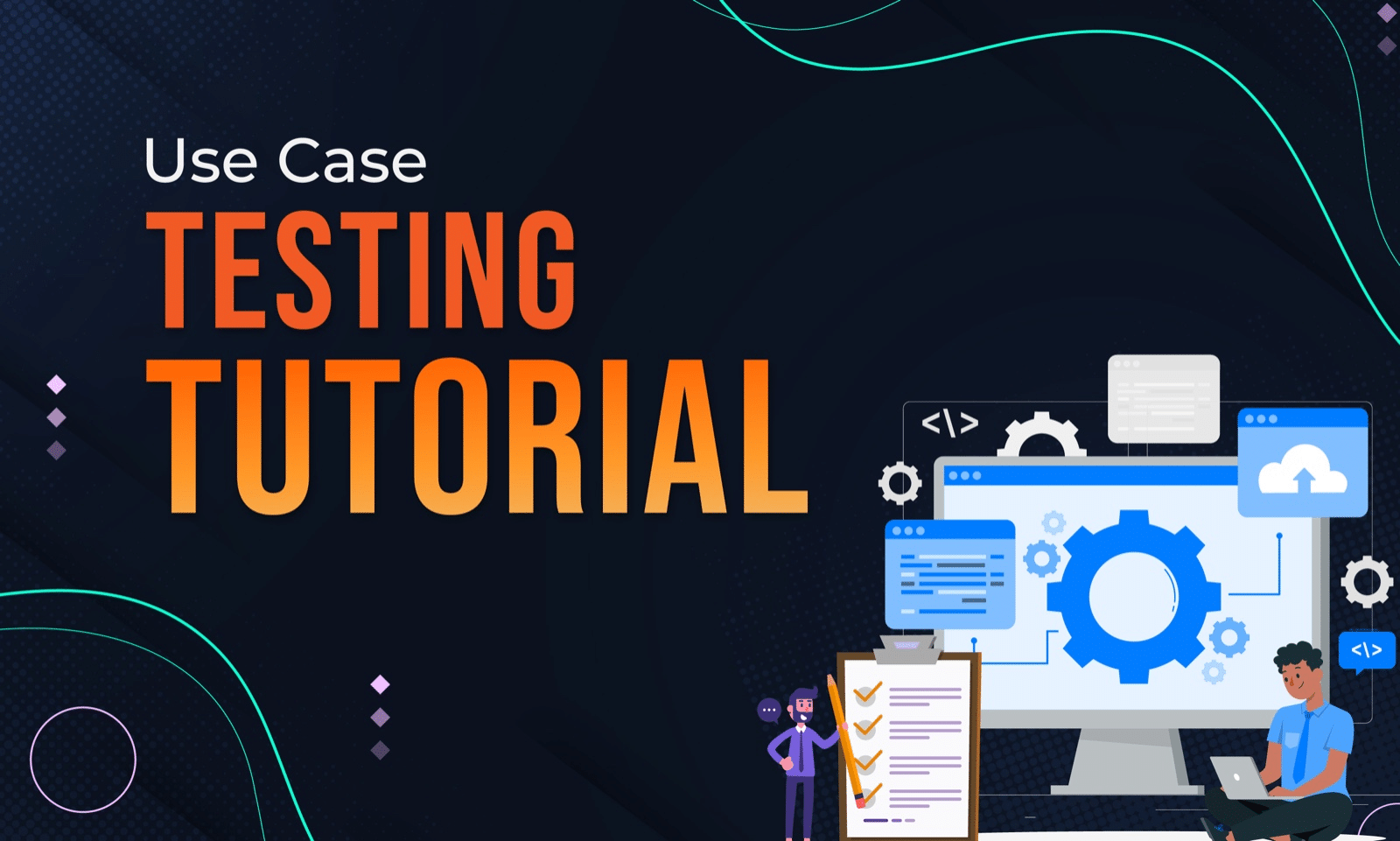In this post, we’ll take a look at how to get local Jenkins job setup and integrate it with WebdriverIO tests.
Prerequisite
- Install Jenkins locally – you can watch this video to learn how to do that.
- Publish your code to Github (or any other source code management tool)
Setup a new Job
Once Jenkins is installed, do the following to set up a new job:
- Click on ‘Create a job’
- Create a new ‘Freestyle’ project
- Source Code Management:
- Add your test repository URL under the ‘Source Code Management’ section
- You will also need to add in your credentials to authorize Jenkins to pull changes
- Build:
- Select ‘Execute Windows Batch Command’ (or ‘Execute Shell’ for mac users) under the ‘Add build step’ dropdown
- In the command section add –
npm install - Select Execute Windows Batch Command again and add in the next step to run tests –
npx wdio
- Save changes
Run Build
Click on ‘Build now’ to execute the build and you will see a new build is triggered. Jenkins will pull all your test changes and will begin to execute the tests.
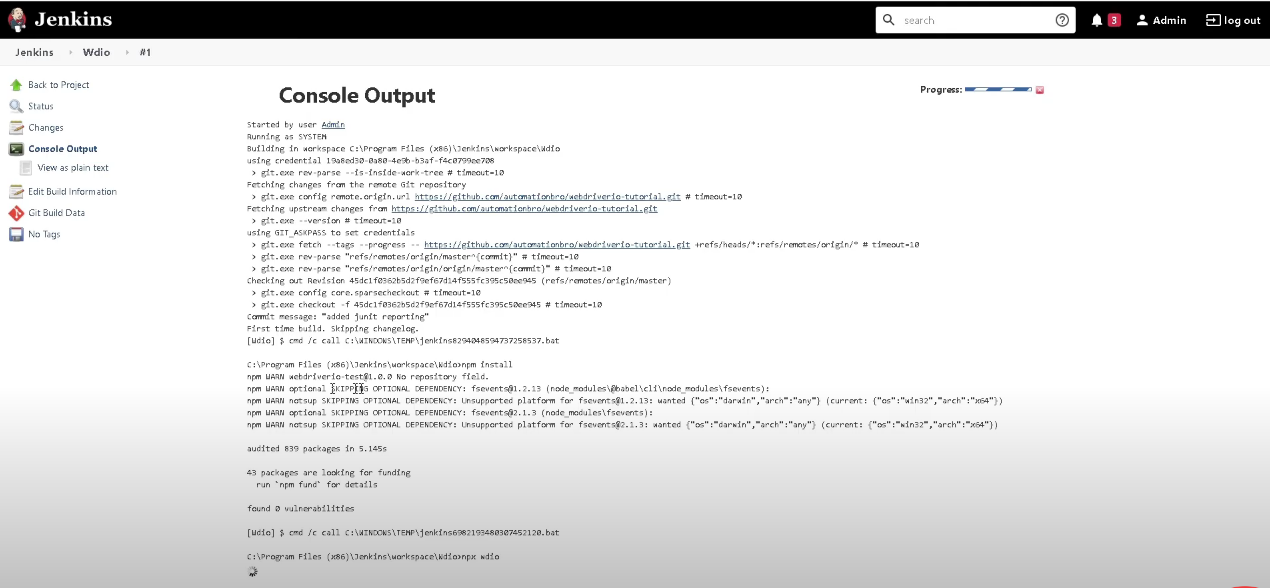
This was a quick intro on how to get your first build working in Jenkins.
Check out the video below to see a detailed explanation of how to get your Jenkins job setup as well as integrate JUnit reporting to see the test results.