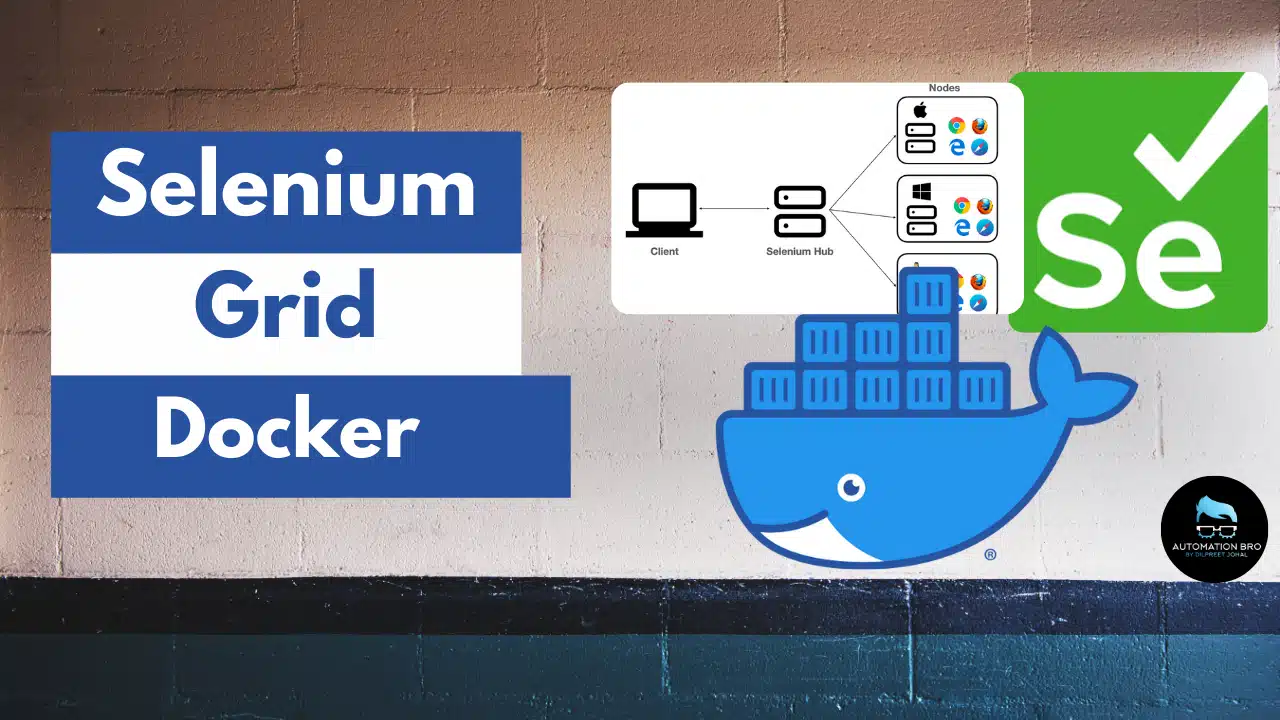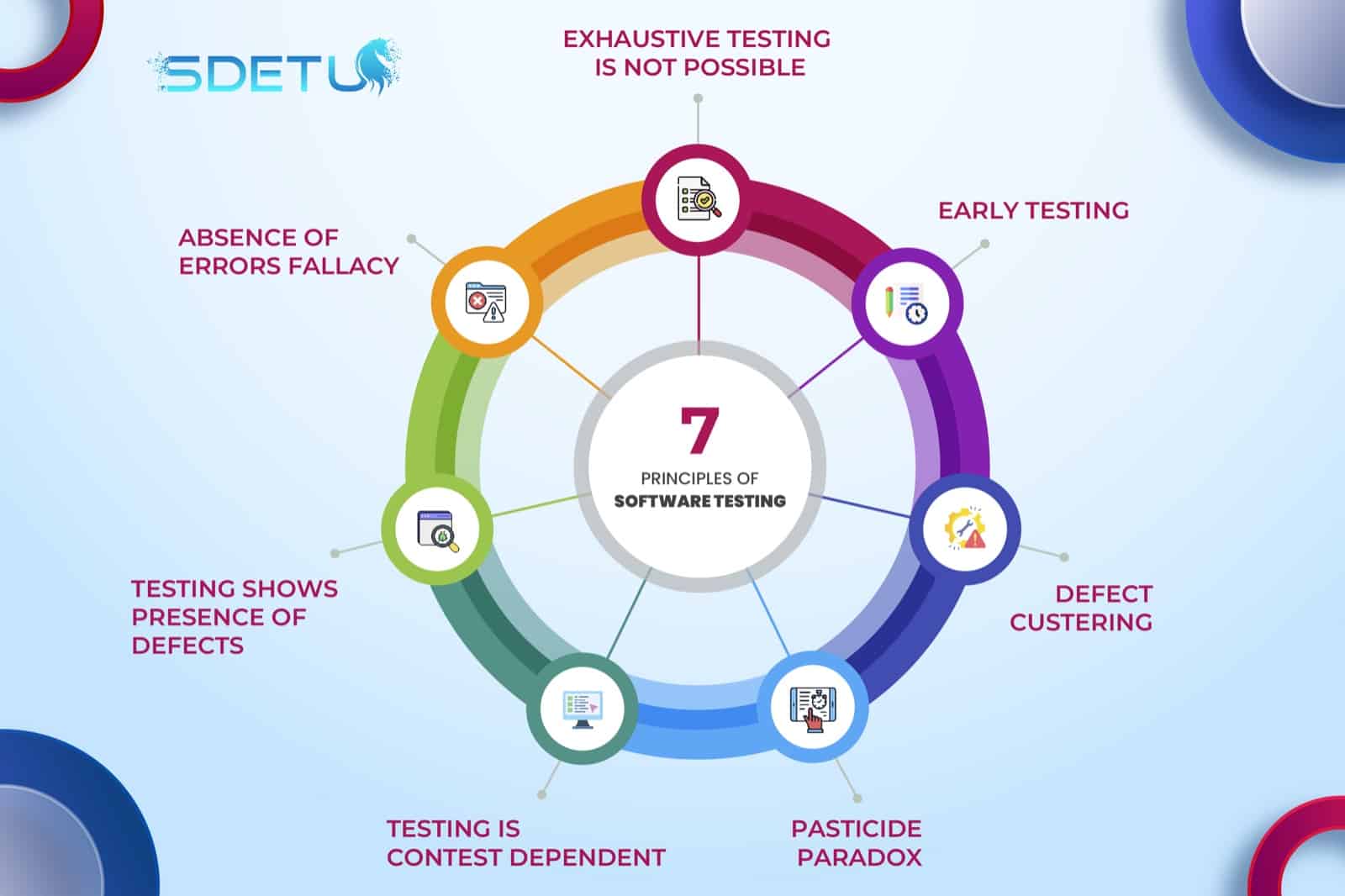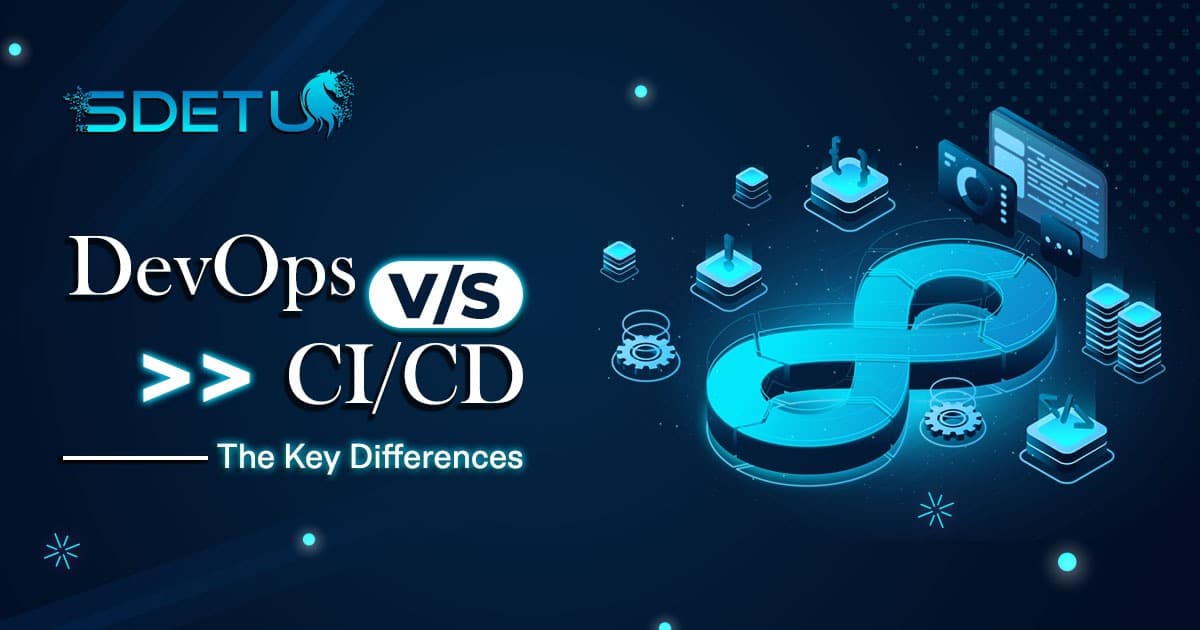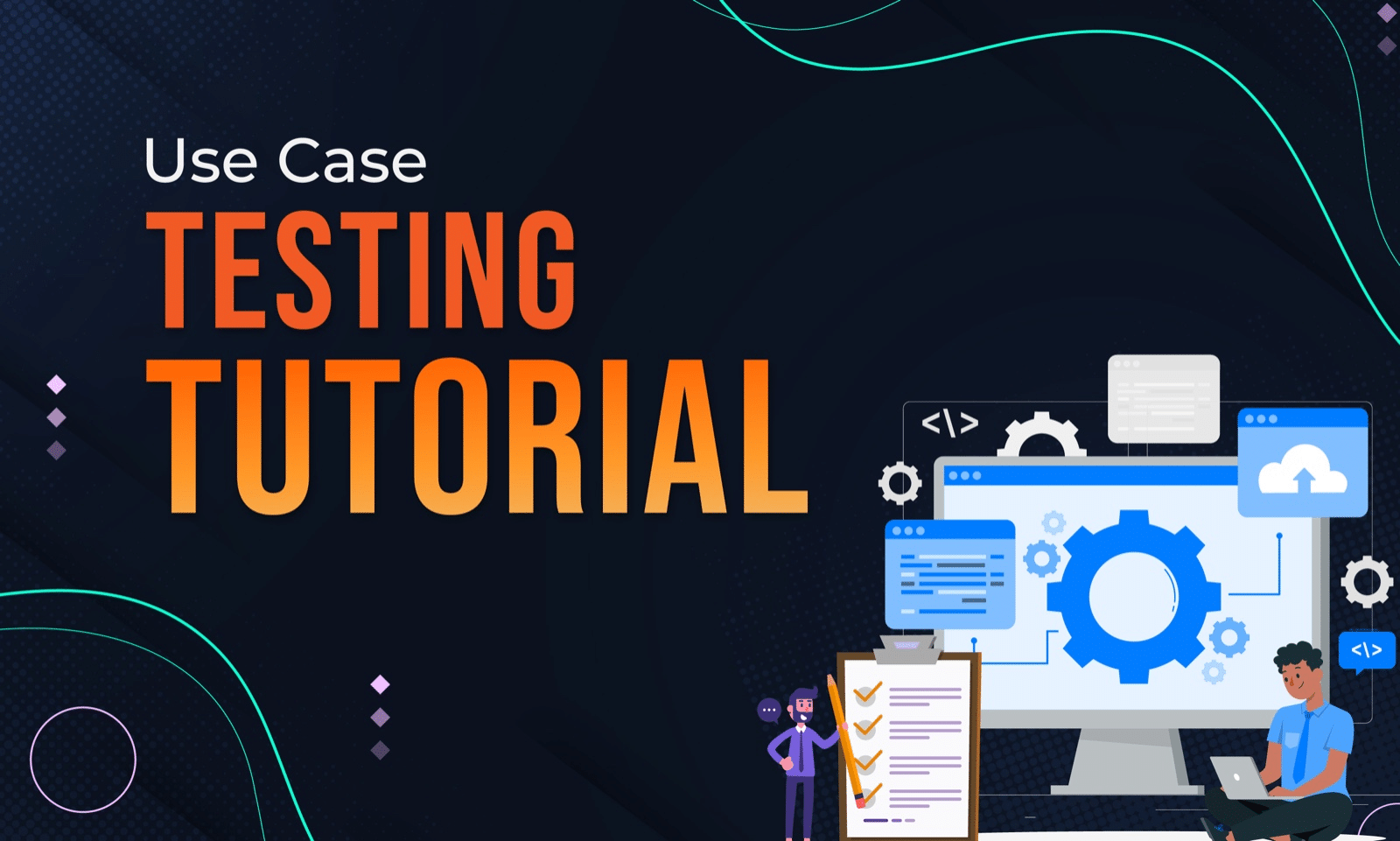In this tutorial, we will cover how to set up Selenium Grid with Docker and also go over why we should use Selenium Grid. We will also increase max instances and max sessions for the Selenium Grid in Docker to run tests in parallel.
Why do we need Selenium Grid?
So before we set up Selenium Grid with Docker, let’s first understand why we even need Selenium Grid in the first place?
- Multiple browsers/devices: Grid makes it much easier for us to run tests on multiple browsers/devices
- Test execution time: You can reduce overall test execution time by running tests in parallel in Grid
- Infrastructure: Setting up the infrastructure to run tests on multiple browsers/devices on different OS is also possible to do with the help of Grid

Setting up Selenium Grid with Docker
We need to run through the following steps to get Selenium Grid setup with Docker —
- Setup a network (grid) to communicate between images
docker network create grid
- Run selenium/hub docker image for running a Selenium Hub
docker run -d -p 4444:4444 --net grid --name selenium-hub selenium/hub:3.141.59–20210422
Note: the network name (grid) should be the same as what you provided when creating the network
- Run Chrome & Firefox images connecting with grid network & selenium/hub host
docker run -d --net grid -e HUB_HOST=selenium-hub -v /dev/shm:/dev/shm selenium/node-chrome-debug:3.141.59–20210422
docker run -d --net grid -e HUB_HOST=selenium-hub -v /dev/shm:/dev/shm selenium/node-firefox-debug:3.141.59–20210422
Note: the network name (grid) should be the same as what you provided when creating the network and the HUB_HOST name (selenium-hub) should be the same as what you provided when running the selenium/hub docker image
Now, head over to port 4444 and you should see Grid setup with Chrome and Firefox —
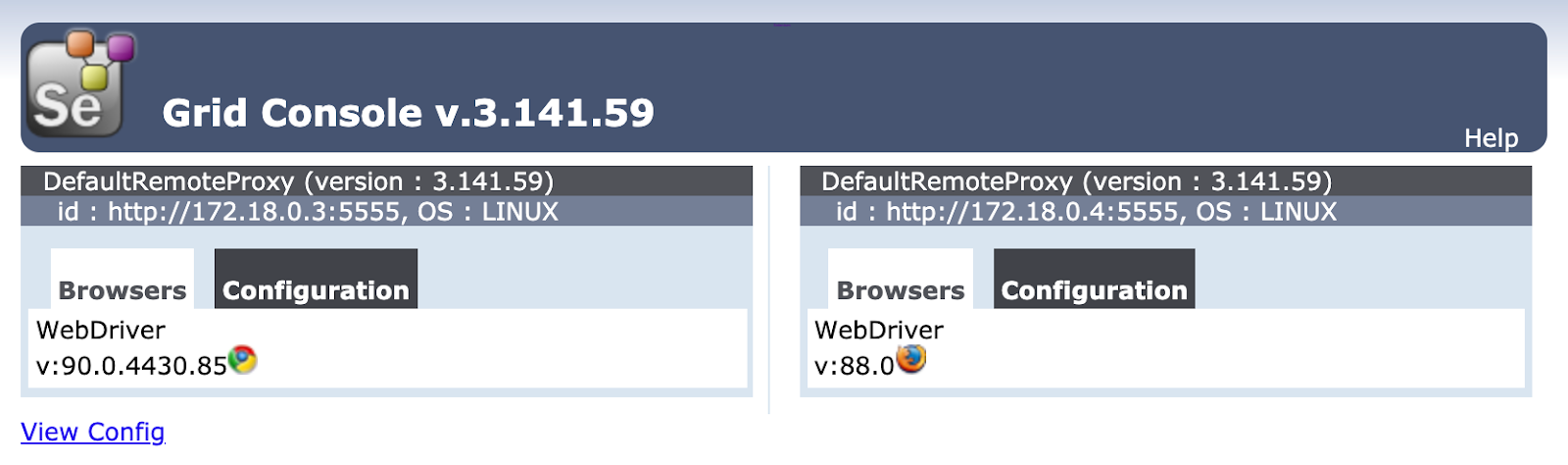
Increasing the MAX_INSTANCES & MAX_SESSIONS for the Grid
So far we just have 1 instance of Chrome & Firefox, however, if you need to run multiple tests together, you’ll need more instances spun up. You can do that quite easily by adding the parameters when running the docker container for Chrome and Firefox.
docker run -d --net grid -e HUB_HOST=selenium-hub -e NODE_MAX_INSTANCES=3 -e NODE_MAX_SESSION=3 -v /dev/shm:/dev/shm selenium/node-chrome-debug:3.141.59–20210422
You can pass NODE_MAX_INSTANCES and NODE_MAX_SESSION environment variables to add multiple instances of the browsers.
NODE_MAX_INSTANCES: number of instances of the same version of the browser
NODE_MAX_SESSION: number of browsers (any versions) that can run in parallel
Once you do that, you will see something like this below —
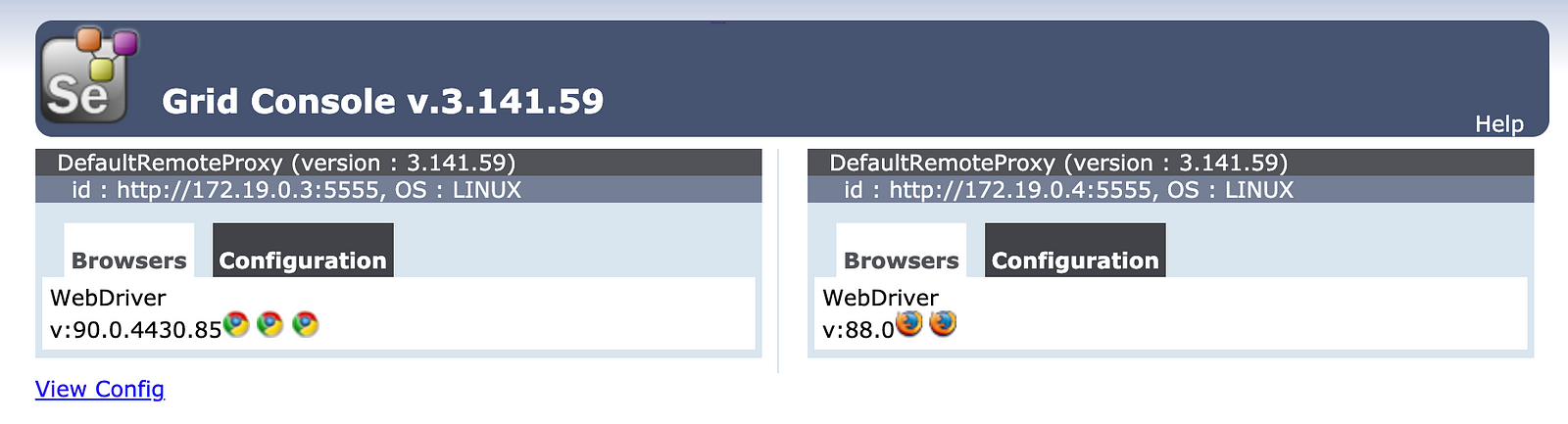
Check out the video below to learn more about how to setup Selenium Grid with Docker –
In the next tutorial, I will show you how to set up Selenium Grid with Docker compose.
Thanks for reading.